The 2016 Fall semester is approaching fast! Is your Blackboard course set up? Here are some ways to make sure that you’re ready when students return:
Make sure that you can access your Blackboard course
You can find Blackboard at blackboard.smcm.edu, or throughout InsideSMCM. When you get to the login page, use your SMCM username and password to access the system.
A blackboard course is automatically created as soon as a student enrolls in it via the registration page in Portal. If you are officially enrolled as the instructor of the course, it should appear under your Courses module in the Blackboard dashboard (the screen you see as soon as you log in).
If you are a new instructor and can’t log into Blackboard, please ask your chair and the Registar if you are officially enrolled as the course instructor. Blackboard accounts are created as soon as a user has been enrolled in a course– it could be that you have not been properly enrolled.
Populate your course with content
Now that you’ve accessed your course, you can start adding things to it. If you have already uploaded media/created content in a previous course, or different section of the same course, you can run a course copy. This will move your data from one course into your current course.
If you are coming from another institution and want to upload content from an old course, you’ll want to run an export and import of your data. This will save your course content from another version of Blackboard or institution’s Blackboard site to your computer, and then allow you to upload it into your course in SMCM’s Blackboard.
If you are creating brand new content, this should get you started!
Allow your students to access your course
Students can’t access Blackboard courses without instructors making them available. To “turn on” your course, please check the instructions found here.
If you need assistance
If you need any assistance with your Blackboard course, please submit a ticket at it.smcm.edu/new. Someone will try to address your issue as soon as possible!